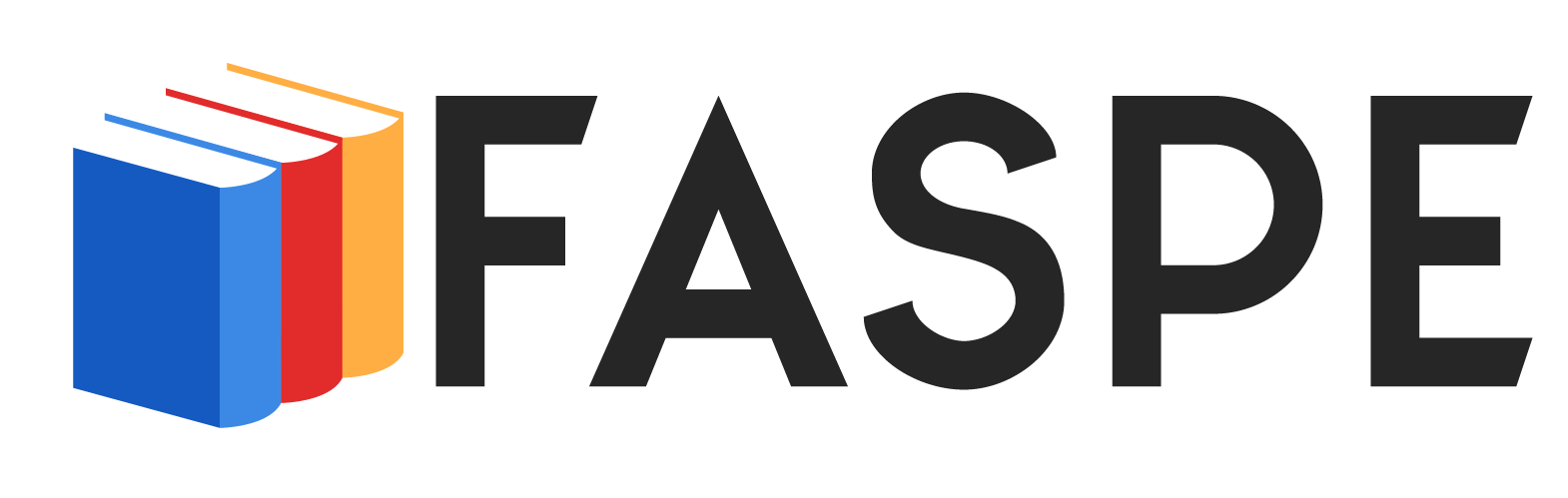PDFs are everywhere. We use them for work, school, taxes, forms, contracts – you name it. They’re practical, versatile, and compatible across devices. However, working with PDFs can be challenging.
That’s why we’ve put together this ultimate guide to equip you with PDF hacks that will save time and frustration. Read on to level up your PDF game.
Table of Contents
Convert PDFs into Editable Documents
One of the biggest pain points for PDFs is their fixed formatting. Once created, PDF texts, images, columns, and layouts remain static. But what if you need to update part of a PDF file?
Lucky for you, multiple clever pdf to word converters unlock PDF formatting. A PDF-to-Word tool extracts text and images from PDFs, placing them into fluid documents like Word, Google Docs, or PowerPoint. This conversion gives you full editing abilities over PDF content.
Some PDF converters even recognize scanned documents, using OCR technology to lift text from images trapped inside inaccessible PDFs. The extracted text flows into an editable format, while images are separately saved as JPEG/PNG files.
So turn to PDF converting software when you need to copy, move, or change PDF passages. It spares you from tedious re-creation and formatting in a different program.
Here are some additional hacks to maximize your PDF conversions:
- Create an editable table of contents. Some PDF converters can scan your file and generate clickable links to various sections. This makes navigating longer documents much easier.
- Maintain font formatting. Certain specialized PDF converters can identify custom fonts used in the original file and match them in the converted Word doc. No more font substitutions messing up critical formatting.
- Touch up scanned files with image editors if needed after converting. Some OCR hiccups are inevitable, especially with very poor-quality scans. But most image editors easily let you correct the resulting text from errors.
- Build conversion presets for recurrent tasks. If you frequently convert the same types of files, you can save and apply custom settings tailored for smoother conversions each time.
Compress Large PDFs for Emailing and Storage
Today’s high-res images and intricate formatting produce massive PDF files. Even small documents can bloat from multiple megabytes into the hundreds.
Lugging around or emailing PDFs this large kills storage space and chokes internet connections. That’s why compressing oversized PDFs should be part of your workflow.
Online PDF compressors leverage complex algorithms to shrink files by up to 80%, often with no discernible quality loss. They remove bloated image data, flatten layers, and optimize fonts, among other ingenious tricks.
The resulting compressed PDF conveys identical information in a fraction of the space. Even scanned documents with photos can compress remarkably well.

For recurrent large PDFs, set up automation through cloud storage services like Dropbox, Google Drive or OneDrive. Compressors integrate with them to automatically shrink PDFs as you upload. No more dragged-down transfers or clogged inboxes when distributing or storing PDFs.
Here are bonus tips for compressing PDFs:
- Check compression previews. Reputable compressors first show you a sample of compression results before completing so you can confirm sufficient quality.
- Try both lossless and lossy methods. Lossless compression reduces file size through fully reversible data removal. Lossy methods further optimise by selectively discarding non-essential visual information. Evaluate output samples from each technique.
- Compress images/photos first if needed. For PDFs mixing high-resolution images with lower resolution texts, shrinking images individually beforehand maximizes quality and compression efficiency.
Sign PDFs Without Printing or Scanning
We’ve all been there – awaiting an important document to sign but lacking a printer. Or worse, printing, signing on paper, then re-scanning.
Both waste resources and inject human error through blurred scans or skewed documents. Plus, you must awkwardly store original paper to prove authenticity.
Instead, upload your PDF to an eSignature platform. Add your signatures, date, and text fields to the PDF digitally. Share the link so others can securely sign, too.
Here are some pro tips for mastering digital PDF signatures:
- Customise signature fonts and styles. Emulate real signatures by selecting font type, size, and color and adding images for complete personalization.
- Set up signing reminders and expirations. Never chase people down again to sign. Automatic reminders go out when signatures remain outstanding, while expirations ensure documents don’t stagnate indefinitely.
- Manage templates for repeat documents. Template stored documents requiring regular recurring signatures like policies, payments, contracts, etc., to populate and send to signatories when needed again instantly.
Extract Key Information from PDFs
PDFs merge so much critical information that identifying what matters gets difficult. But directly copying relevant PDF passages is tedious when scattered throughout pages of clutter.
PDF data extraction automates hunting down and compiling pertinent details you specify. Upload target PDFs, then set parameters to search text, tables, images, and annotations. Results containing your key terms or values populate in a snapshot.
For example, extract patient treatment histories from medical PDFs or sales numbers from financial reports. You control what extracts and how it formats into the output document.
PDF scrapers intelligently structure relevant extracts for you to analyze outside lengthy original files easily. Some also integrate optical character recognition to pull text from scanned PDF images.
You can reference, process, and manage PDF information essentials without trudging through excess bulk.
Secure and Control PDF Access
While PDFs simplify secure information sharing across devices, they also risk data leaks through unauthorized access.

Advanced PDF editors provide customizable protections to limit viewing, copying, editing, and printing.
Password lock documents or encrypt contents to showcase information while blocking prying eyes selectively. Overlay watermarks announcing confidentiality across every page to prevent theft. Allow commenting but turn off saving changes to keep original content intact.
Control who views what and how through identity verification, permissions and tracking features.
For example, grant temporary encrypted PDF access that automatically revokes after an expiry period. Receive notifications when recipients open protected files, then track their interactions within the document.
Proactively governing PDF access prevents data breaches and misuse while better managing sensitive sharing.
Stop grappling with rigid, bloated, and insecure PDF hassles. Instead, adopt these hacks to seamlessly repurpose, optimize, design, and control PDF content. You’ll speed through document workflows while keeping valued information safe.
Brian, the dedicated Editor and Education Enthusiast at Faspe, is a dynamic force breathing life into the realm of education. Grounded in pedagogical expertise and fueled by boundless passion, Brian enriches the team with extensive experience, curating resources that inspire educators and students alike. His unshakable faith in the transformative power of education propels individuals to reach for the stars on their educational journey.